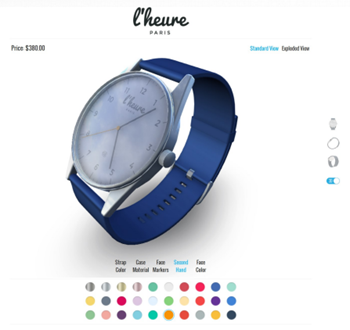You may have used Ambient Occlusion in your SOLIDWORKS models or perhaps in SOLIDWORKS Composer. If so, you will have noticed that this should give you a more realistic and much better looking rendered visual.
Ambient Occlusion is a shading and rendering technique used to approximate how exposed each point in a scene is to ambient lighting. It darkens creases, holes, intersections and surfaces that are close to each other. In real life, these areas tend to block or occlude ambient light, therefore they appear darker.
The good news is that with the release of DriveWorks 16 SP 1, you now have the option of adding Ambient Occlusion to your DriveWorks 3D models.
DriveWorks uses Screen Space Ambient Occlusion to calculate the ambient occlusion effect. Creative work is often subjective to individual taste, style and perhaps product types. For that reason, we have plenty of settings to help you achieve the realism that you want. The occlusion amount depends on a number of factors, exponent, falloff depth, radius and intensity.
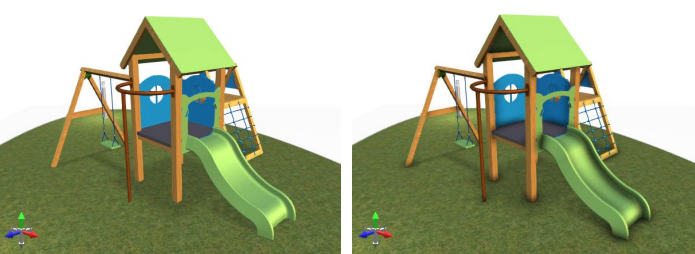
Information Panel
With the Environment selected, you can change the following settings to suit your needs:
Ambient Occlusion Enabled
Enable and disable Ambient Occlusion on the Default Camera.
Exponent
Increasing this value has the effect of making the Ambient Occlusion darker. Think of this as Ambient Occlusion contrast.
Falloff Depth
Falloff Depth determines how close two surfaces need to be to cause an occlusion effect. A lower value means that the two surfaces have to be really close together, a larger value means that the two surfaces can be further apart.
Radius
This is the distance between samples on the actual image. A higher value means that the pixel will look further away for surfaces that will darken it. Increasing this value has the effect of smoothing out the Ambient Occlusion effect.
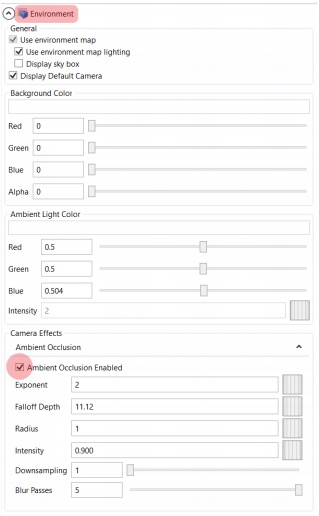
Intensity
Intensity is a flat multiplier on the Ambient Occlusion effect. Increasing this value makes everything darker equally.
Downsampling
Ambient Occlusion creates a texture and applies it to the final rendered image. Downsampling controls the size of this texture. Lower values create a higher resolution image. Higher values reduce the final render quality.
Blur Passes
Ambient Occlusion performs blur passes to smooth the Ambient Occlusion effect. Low values create a noisy effect, higher values smooth that out. As in all cases the higher the resolution requires more performance from the computer./col
Viewing Ambient Occlusion
Ambient Occlusion will not be visible in a 3D Document while in edit mode. To preview the Ambient Occlusion Camera Effect, you must enter Preview Mode. Preview Mode can be found on the Command Bar in a 3D Document.
Preview Mode will hide the 3D Document triads, hide wireframe selections, show Camera entities and enable any Camera effects.
Read more about Ambient Occlusion in the DriveWorks Pro Online Help File.