When upgrading DriveWorks, to either a new Service Pack or Major Version, there are some steps you’ll need to take to ensure you are able to connect to your Shared Groups after the upgrade has been completed.
Pro Server is the module of DriveWorks Pro that manages the connections to your Shared Groups and it’s DriveWorks Pro Server that usually causes issues when people upgrade as they are unable to connect to their Groups.
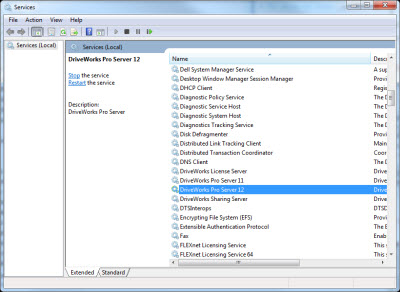
The reason for this is that when you upgrade DriveWorks, Pro Server is reinstalled and it forgets any user credentials that it was running previously which enabled it to connect to the SQL database that stores the Shared Groups.
To resolve this you need to give Pro Server the correct user information to run so that it can read and write from the SQL Server where the Groups are stored.
To do this, launch the Services control panel in Windows and find the DriveWorks Pro Server service. You will see that the ‘Log On As’ column likely lists it running as a Local System user. This user, unless you have modified SQL, will have no permissions in SQL to read or write to any database. For these reasons you need to change the user that Pro Server runs as.
Right click the DriveWorks Pro Server service and select Properties. With the properties Window displayed select the ‘Log On’ tab and then choose the ‘This account’ option. Using the Browse dialogue, find the user that you want Pro Server to run as, this could be a different local user or a domain user.
Once selected press OK and then enter that users password into the ‘password’ section of the Log On tab.
Once you have set this user you will be prompted that the changes won’t take effect until you restart the service. Right click Pro Server and choose the ‘restart’ option. Once the service is restarted, launch the Pro Server configuration tool and see if you can now view your Groups.
If your Groups are now visible you will be able to connect to them in your other DriveWorks modules. If they are not visible then it may be a firewall configuration issue and our Tech Team would recommend following the steps in the DriveWorks Pro Online Help File: http://docs.driveworkspro.com/Topic/HowToTroubleshootProServerConnection