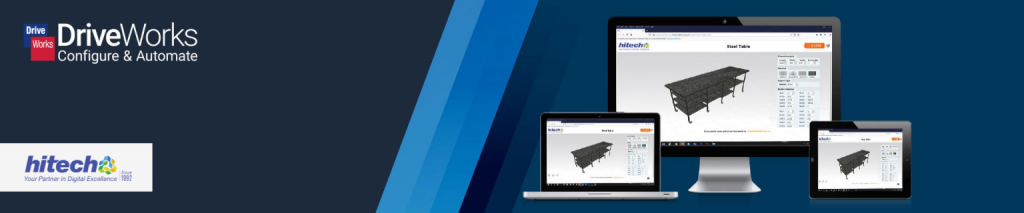
In our recent blog, we shared DriveWorks Implementation Partner HitechDigital’s guidance on how to make sure your DriveWorks 3D is optimized for best performance.
HitechDigital’s experience in implementing DriveWorks in many different scenarios has highlighted the importance of thorough and effective implementation planning.
In this blog, we take a look at their key considerations when implementing a visual product configurator with DriveWorks.
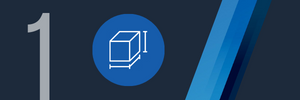
Ensuring the inputs/requirements
Start with a review of the project requirements including user interface requirements, data structure, and all output documents required.
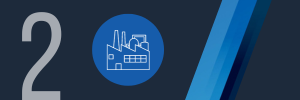
Understanding manufacturing constraints
Consider the capabilities and rules related to the manufacturing process.
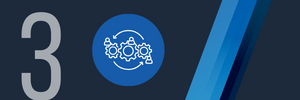
Process/Working Methodology
Gather requirements to understand the various types of products that will be configured, all of the available configuration options and the costs of each selection.
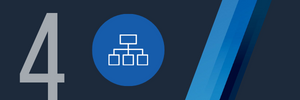
Organize Project Structure
Determine whether to create a single project or multiple projects and establish the necessary links, based on the intended use of the configurator.
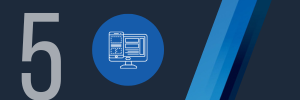
User Interface
Create user-friendly forms and layouts, add UI, set up the UI flow, and create supportive macros to ensure a smooth and intuitive user experience
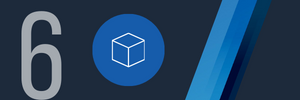
3D Preview Integration
Integrating 3D previews involves creating .Drive3D files from SOLIDWORKS® models, building a 3D preview document, and importing files for dynamic updates.
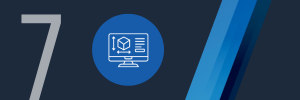
SOLIDWORKS® Models and Drawings
Set up the design automation for SOLIDWORKS® Models and Drawings.
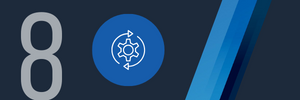
Automate Document Generation
Set up the automatic generation of documents such as Bill of Materials (BOM), purchase orders and quotes, and link to the correct data sources.
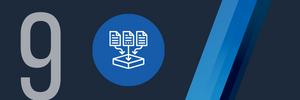
Third-Party ERP and Data Storage Integration
This integration facilitates smooth data exchange between the configurator and other systems, ensuring centralized storage and accessibility of relevant information.
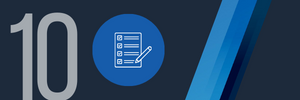
Testing and Debugging
Evaluate the configurator’s performance across different product types and configurations. Gathering feedback and correcting where necessary ensures optimum configurator performance.
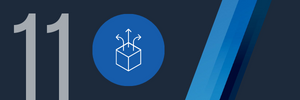
Deployment
Install and configure the configurator to ensure full functionality and readiness for use and create user documentation.
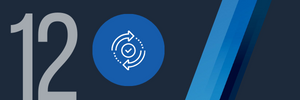
Maintenance band Updates
Regular maintenance and software updates will help to keep the visual product configurator up-to-date and optimize its functionality.
Best Practice for Implementing DriveWorks
Read the full article from HitechDigital for more information on their suggested key considerations for the planning, design and development of a DriveWorks visual product configurator.