Understanding the technology that drives software solutions is really useful for understanding how your business could benefit from using it. We’ve built a set of DriveWorks Technology Examples that explore the core technologies behind our software, enabling you to take a deep dive into DriveWorks. Our series of technology examples go behind the scenes to reveal the powerful technology that powers our design automation and CPQ software.
What are DriveWorks Technology Examples?
DriveWorks Technology Examples are DriveWorks projects built to explain each of the core technologies in DriveWorks. Each example shows you the features and performance that thousands of DriveWorks users rely on every day. Our technology examples enable you to see the building blocks that make up our technology and provide inspiration for how you could build a DriveWorks solution tailored to the unique needs of your business.
Why explore DriveWorks Technology Examples?
DriveWorks Technology Examples are not your typical software demos. They are designed to take you beyond the surface-level features and functionalities so you can experience the technology details that make DriveWorks software successful. By exploring our technology examples, you get a behind-the-scenes look at the architecture and rules that power our software, showcasing how our cutting-edge technology delivers results for businesses of all sizes, across all industries.
What makes DriveWorks Technology Examples stand out?
What sets our technology examples apart is not just the individual technologies they use, but how they work together to create a cohesive and powerful demonstration. They are built on the rules that guide how DriveWorks software works, and in each example you can set rules and controls to see our technology in action. DriveWorks Technology Examples include a wide range of different features designed to give you a real user experience. They provide valuable insights to enable you to try out the different features that make our software solutions so powerful.
See DriveWorks Technology Examples in action
Our technology examples give you an up-close look at the technology that powers our software. They go beyond standard feature demos, providing you with a deeper understanding of the architecture, rules, and functionality that make up our technology solutions.
By getting under the hood, you’ll see different features of our software that you might miss in a typical demo. There’s a range of different technology examples so whether you want to learn more about our form design technology or get hands-on with our 3D visualization solutions, there’s a technology example for you.
Spotlight on: DriveWorks Reporting Technology Example
The Reporting & Diagnostics tools in DriveWorks make it easy to set up and maintain your own DriveWorks Configurator. All reporting and diagnostic tools are in-built and require no setup. With immediate access to key performance indicators and diagnostic information, you can quickly identify and address issues, optimize processes, and make data-driven decisions. This robust feedback loop provides users with the confidence to build, test, and deploy projects with greater efficiency and control.
Take a look through the DriveWorks Reporting Technology Example to see different examples of reporting and diagnostic tools in DriveWorks and the features and functionality available to help you easily set up and maintain your own DriveWorks configurator.
Setup
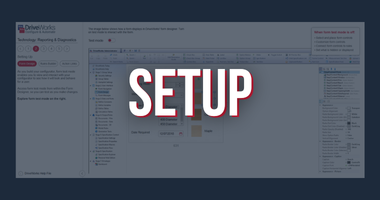
Use built-in DriveWorks reporting tools to guide you through the set-up of your configurator.
• Form test mode – check how your forms will appear and behave. As you build your configurator, form test mode enables you to view and interact with your configurator to see how it will look and behave for a user.
• Rule editor helper tools – make sure your rules are accurate, easy and obvious. The DriveWorks Rule Builder has many built-in tools to make writing rules as easy and obvious as possible.
• Action links – direct you straight to your next steps. Action links appear in the DriveWorks task pane in SOLIDWORKS® and in DriveWorks Administrator to provide guidance and suggest next steps relevant to what is currently being implemented.
Testing
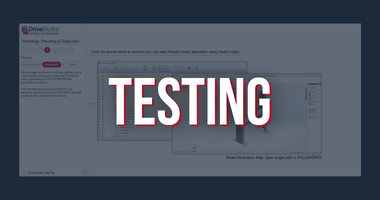
Using the reporting tools, you can take a closer look at the actions that DriveWorks is performing as your configurator runs.
• Specification Test Mode – carry out complete testing scenarios from a single interface. Specification Test Mode allows all rules and data to be analyzed when running your configurator, so you can easily see how different user inputs impact your implementation.
• Model Insight – step through every action taken by DriveWorks when generating a part, assembly or drawing. Model insight is a built-in tool that enables you to step through every action taken by DriveWorks when generating a SOLIDWORKS® part, assembly or drawing. You can see exactly how DriveWorks will generate and drive new SOLIDWORKS files and diagnose any unexpected behavior.
• Rule Profiler – understand comprehensive details of the action that rules are performing. The rule profiler is a built-in tool to help you analyze the performance of every rule and action that DriveWorks evaluates during a specification.
Feedback
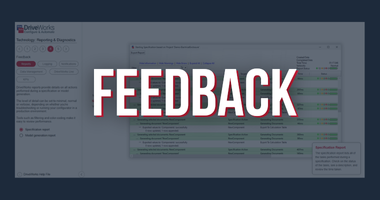
Get feedback on every task and action that DriveWorks performs, helping you to streamline your configurator.
• Reports – check on the status of parts, assemblies and drawings and specifications at each stage of the workflow. DriveWorks reports provide details on all actions performed during a specification or model generation. The level of detail can be set to minimal, normal or verbose, depending on whether you’re troubleshooting or running your configurator in a production environment. Tools such as filtering and color-coding make it easy to review performance.
• Logging – see details of all events that have taken place. DriveWorks provides important feedback on the automated processes performed by DriveWorks Autopilot.
• Alerts – set up notifications to report on the status of a task
• Data management – manage your data effectively and troubleshoot any unexpected behavior
• DriveWorks Live – Monitor the usage of your DriveWorks Live implementation using DriveWorks reporting tools. See details of how often your configurator is accessed and how this varies over time.
Explore what else DriveWorks can do
Forms is just one of the core technologies that make up DriveWorks software. See what else you can do with DriveWorks by exploring all of the DriveWorks Technology Examples.
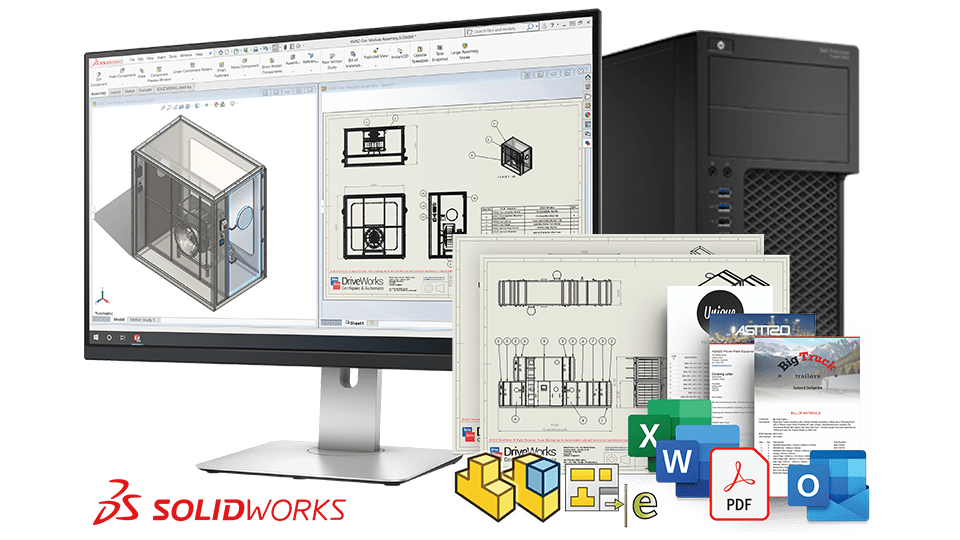
Automating CAD
Save time and reduce errors by automating SOLIDWORKS with DriveWorks. Eliminate repetitive design tasks and free up your engineers to innovate and improve.
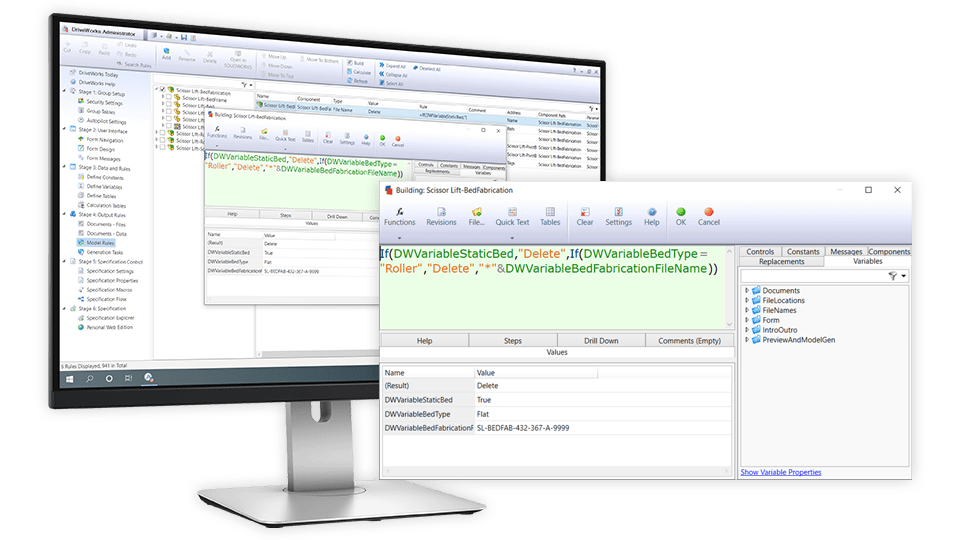
Rules
See how you can use DriveWorks to create an intelligent rules based design automation and sales configurator solution that meets your specific needs.
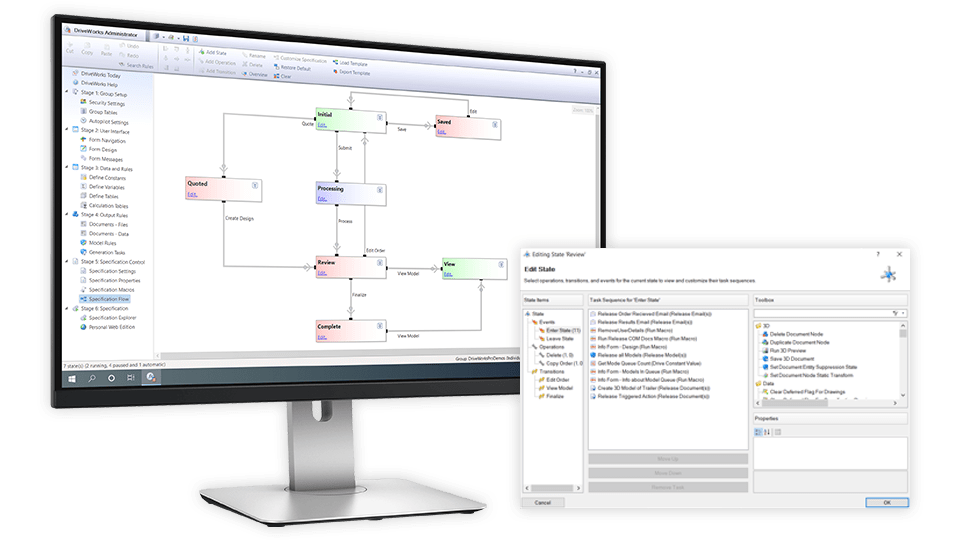
Workflow
Design an automated workflow to meet your company standards and procedures. Full audit trail with reports and feedback. Control users and group security, permissions and triggered actions.
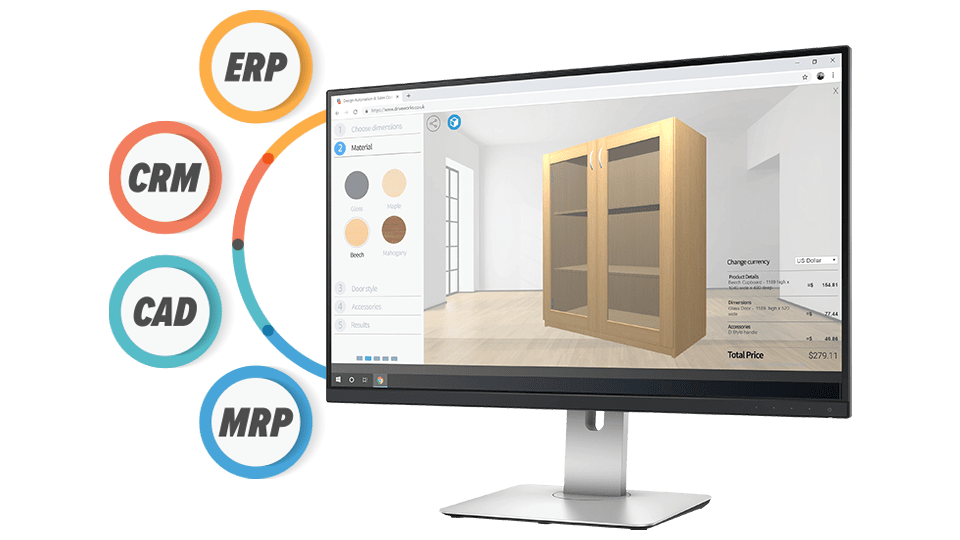
Integration
Learn more about the different ways DriveWorks handles, shares and re-uses data to provide seamless integration with other company systems.
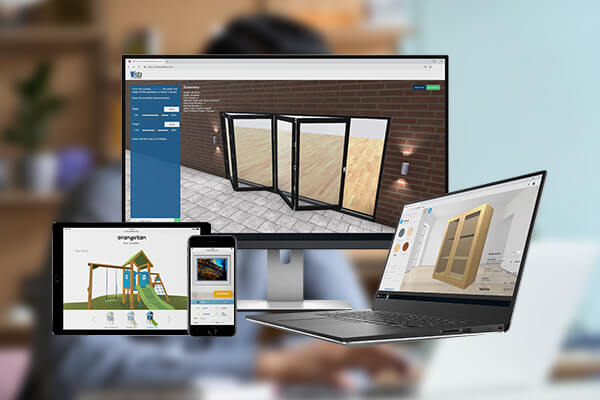
Forms
The DriveWorks Form Designer makes it easy to create a custom user interface (UI) that matches your company branding and creates a great user experience.
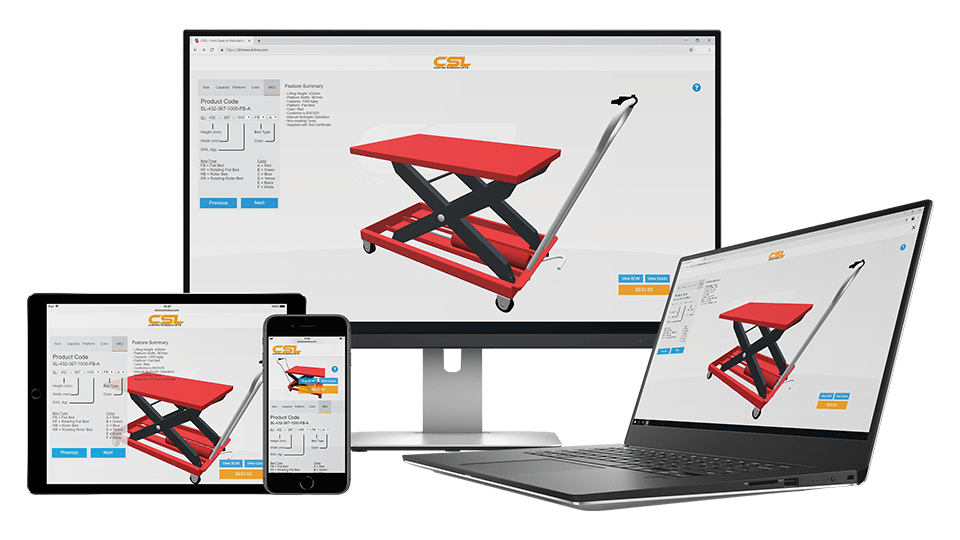
3D Visualization
Create interactive online 3D configurators. See how you can use DriveWorks technology to let customers see their custom products in 3D and view the effects of their design changes immediately.