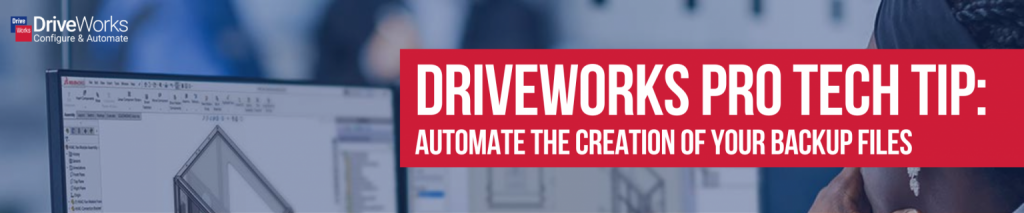
The Pack and Go functionality inside DriveWorks Data Management is a great tool that lets you take a copy of your existing DriveWorks Group and package it into a .drivepkg file.
You can select which data from your existing Group, along with additional files, that you want to include. Once a .drivepkg is created, you can move the file to the required location and unpack it, to create a new Individual Group that includes a copy of your packed implementation with the correct references. This makes it a great way to quickly create backups of your implementation that can be moved and restored easily.
To make this process even easier, you can automate the creation of these backups using the Pack and Go Specification Macro Task included inside the Specification PowerPack. You can get DriveWorks Autopilot to run this on a schedule, automating even more, using the DriveWorks Autopilot Schedule Connector.
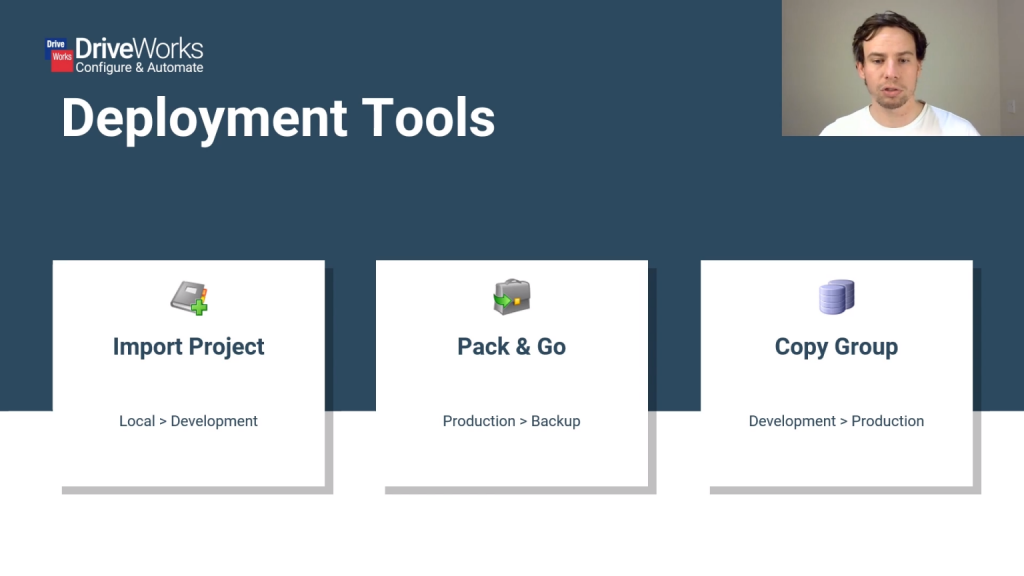
DriveWorks Tech Tips
You can download an example Project that demonstrates this functionality by going to the Tech Tips Portaland downloading the Pack and Go Tech Tip.
This Tech Tip allows you to create a .drivepkg file including Project from the same Group. This means, after unpacking, you will need to move the downloaded Project into a Group with other Projects using the Import Project or Copy Group functionality.
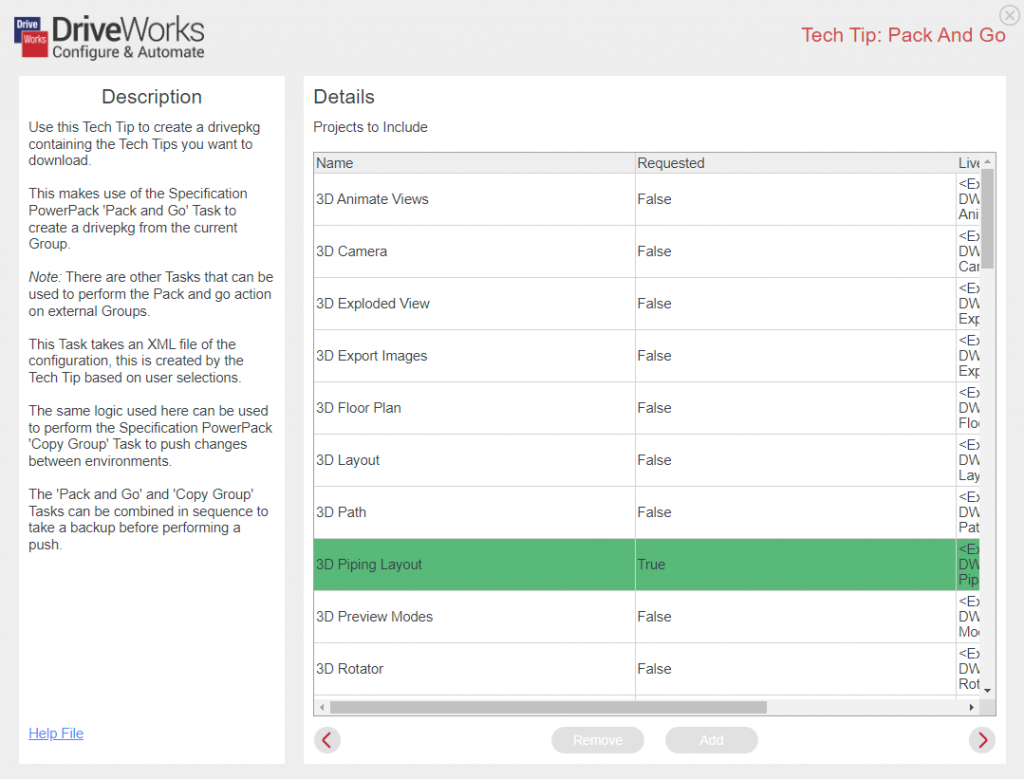
DriveWorks Learning Portal
There are also courses inside the DriveWorks Learning Portal that walk you through Packaging Your Implementation Using the DriveWorks Pack & Go Tool and Automating DriveWorks Deployment.