DriveWorks 14 Service Pack 1 has been released and is now available to download from the DriveWorks Community
The latest service pack was released on the 22nd of July 2016. We’ve added some handy new features to help you with your Design Automation and Sales Configurator projects.
The following improvements, most created in direct response to customer requests, focus on helping you to get your work done faster and easier than ever before!

Two New BETA Features

Copy Group allows group data files to be selected and then copied to a new or existing group.
Any group type can be copied to another group type for example: individual to individual, individual to shared and shared to shared.
This feature is designed to aid with:
- Performing backups of group and project information.
- Moving versions of implementations between deployments.

This feature incorporates the functionality of Copy Group and will package all files for easy distribution or backup.
As such most steps and working of this feature can be referenced from the copy group topic.
The end package file that is generated from pack and go is a .drivepkg file. This is essentially a zip file that can be stored or sent to other people so that you can move your implementations easily.
It can also be used to backup and restore old versions of your implementations.
We’re sure we’ve covered most scenarios with our BETA features, but we really encourage and welcome your feedback as they are further developed! Although they have been thoroughly tested, you should always take a back up of all data before using.
Specification Tasks
New and updated Specification Tasks give greater control of generated components:
- Regenerate and delete a Component.
- Regenerate and delete Specification Components.
- Regenerate and Overwrite Component.
- Regenerate and Overwrite Specification Components.
- Release Models tasks – New Overwrite property.
Components that have been set to be overwritten can be viewed in Data Management.
Base64 Encode File task gives improved communication with web services.
SOLIDWORKS PDM Plugin
New settings for the SOLIDWORKS PDM Plugin include:
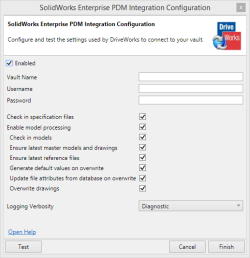
Installation
DriveWorks can also be installed using the Windows Command Prompt by following the steps below:
- Open the Windows Command Prompt (Go to Windows Start menu and enter cmd).
- In the Command dialog, browse to the location of the DriveWorks installation file.
- Type the required installation command and hit return.
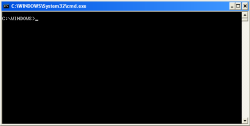
Important Things to Remember…
As ever we have tested the updates rigorously across SOLIDWORKS and Windows Operating Systems (x32 and x64) to maintain reliability.
All DriveWorks Solo and Pro Customers with an active Subscription Support Contract and all Authorized DriveWorks Resellers can download the latest release now from the DriveWorks Community.
If you haven’t already, visit hub.driveworks.co.uk and create an account, you’ll then be able to download the new DriveWorks Service Pack.
The download should take no more than 30 minutes.
As with any upgrade, remember to take a back up of your data!
If you are working in a multi-user environment make sure you upgrade all of the DriveWorks Modules e.g. DriveWorks Administrator, Autopilot, any DriveWorks User licenses, DriveWorks Live AND of course DriveWorks Pro Server.
The DriveWorks online help files have been updated and should give you everything you need to get started with this latest service pack.